Streaming Profiles
Let's learn to identify adaptive streaming in the browser. We'll using the Cloudinary Video player to serve HLS files. HLS will not normally be supported in Chrome but as you examine the network tab in Chrome Dev tools, you'll see the HLS files and the fact that they are being loaded into the app with XHR.
Exercise: Examine Adaptive Streaming in Network
If you want to deploy to your own gh-pages server or run incognito to try this out, you can upload the video with adaptive streaming profiles. Notice that this is setup with eager transformations. This is a best practice so that when your users request these videos the formats will be ready.
node adaptive-streaming/prepare/upload-eager-transform.js
This upload uses Cloudinary provided streaming profiles for dash and HLS.
const upOptions ={resource_type: 'video',eager: [{ streaming_profile: 'hd', format: 'm3u8' },{ streaming_profile: 'hd', format: 'mpd' }],eager_async: true,eager_notification_url: 'https://webhook.site/17a3d46c-5d18-46b0-ab6c-94b12d7f645c',public_id: 'whale',invalidate: true}cloudinary.uploader.upload('./assets/video/humpbackwhale_singing.webm.360p.vp9.webm', upOptions).then(result => {console.log(result)}).catch(error => {console.log(error)})
The HTML code below is using the Cloudinary demo cloud as context for public ids. You can substitute your own cloud name to serve videos from your cloud.
You're seeing some new options for the video player here. We are specify source types and listing a single type as hls. We've chosen a profile provided by Cloudinary, full_hd. This profile specifies transformations for different sized devices.
player.source('rafting', {sourceTypes: ['hls'],transformation: { streaming_profile: 'full_hd' }})
You can list out the definition of a streaming profile using the SDK Admin API cloudinary.api.get_streaming_profile function. You'll see an array of transformations that define video codec, bitrate, and cropping. For any sized device this profile will provide information on how chunk and serve the files.
{"transformation": [{"width": 320,"height": 240,"video_codec": "h264:baseline:3.0","bit_rate": "192k","crop": "limit"}]},
<html><head><linkhref="https://unpkg.com/cloudinary-video-player/dist/cld-video-player.min.css"rel="stylesheet"/><scriptsrc="https://unpkg.com/cloudinary-core/cloudinary-core-shrinkwrap.min.js"type="text/javascript"></script><scriptsrc="https://unpkg.com/cloudinary-video-player/dist/cld-video-player.min.js"type="text/javascript"></script><title>Adpative Streaming Example</title><link rel="icon" href="../assets/favicon.png" type="image/png"></head><body><video id="hls-player" controls class="cld-video-player"></video><script>var cld = cloudinary.Cloudinary.new({ cloud_name: 'demo' })var player = cld.videoPlayer('hls-player')player.source('rafting', {sourceTypes: ['hls'],transformation: { streaming_profile: 'full_hd' }})</script></body></html>
Look at the Network in Dev Tools
Can you run this video in Chrome? Can you run this video in Safari? When you get the video running, you should be able to identify the manifest files and the chunked audio and video.
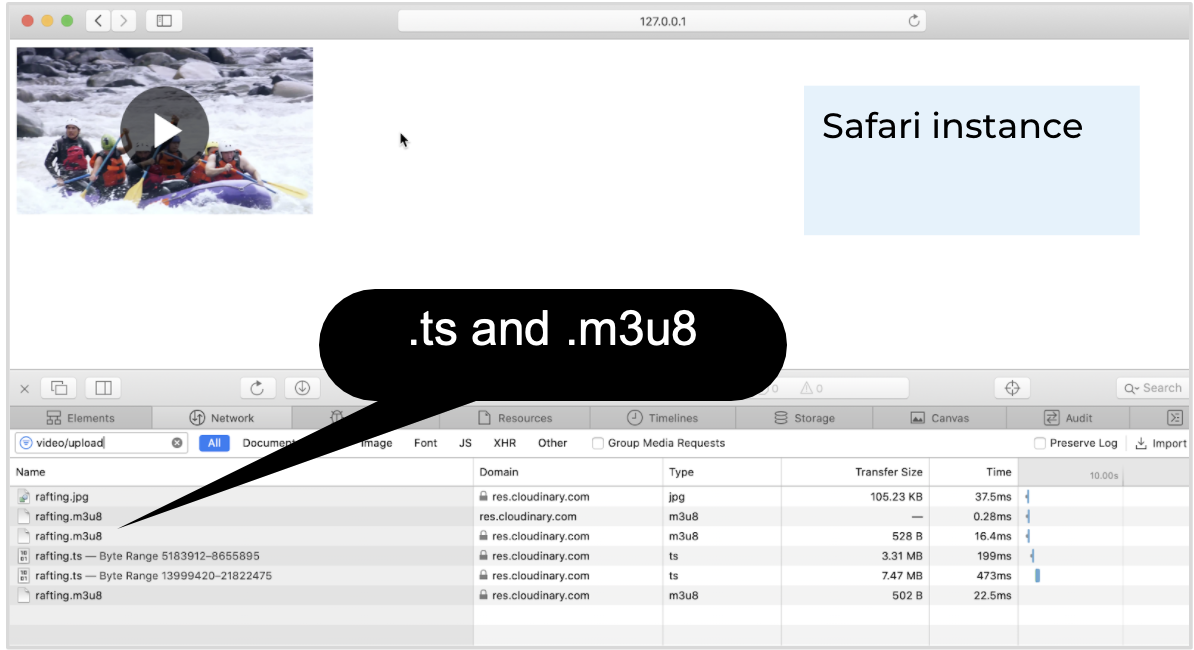
You'll see 2 manifest files with the .m3u8 files. If you click preview in the network tab with the first .m3u8 which is the manifest master, you'll see the available bitrates.
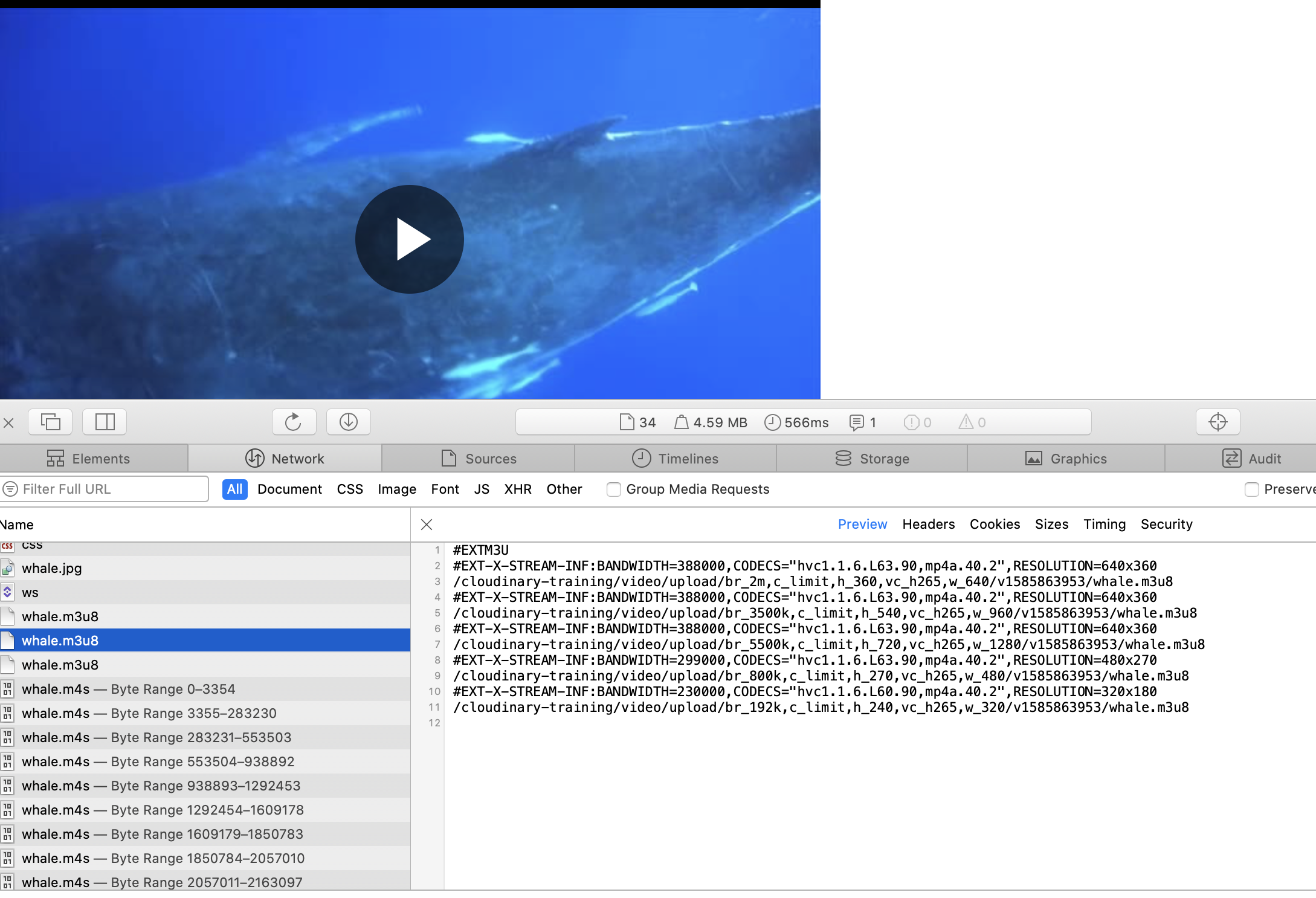
The second manifest file can be previewed and here you'll see references to the chunked video files as .ts. These files correspond to the files that you can see loaded into the browser.
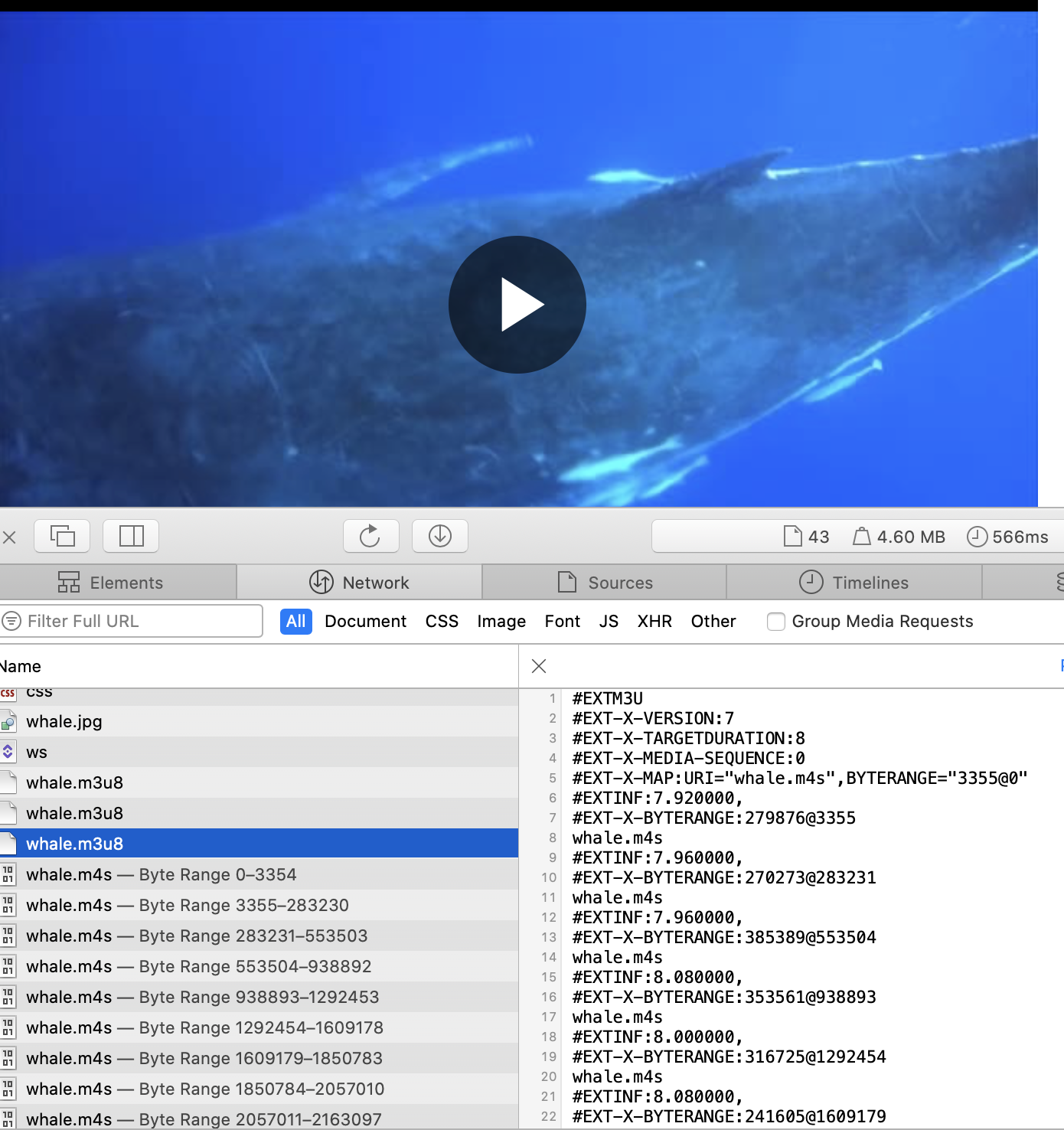
DASH
You can change the source type in the JavaScript from hls to dash and open the file in Chrome.
player.source('rafting', {sourceTypes: ['dash'],transformation: { streaming_profile: 'full_hd' }})
In Chrome dev tools you'll see that DASH has just one manifest, but that there are two types of chunked files, one for video and one for audio.
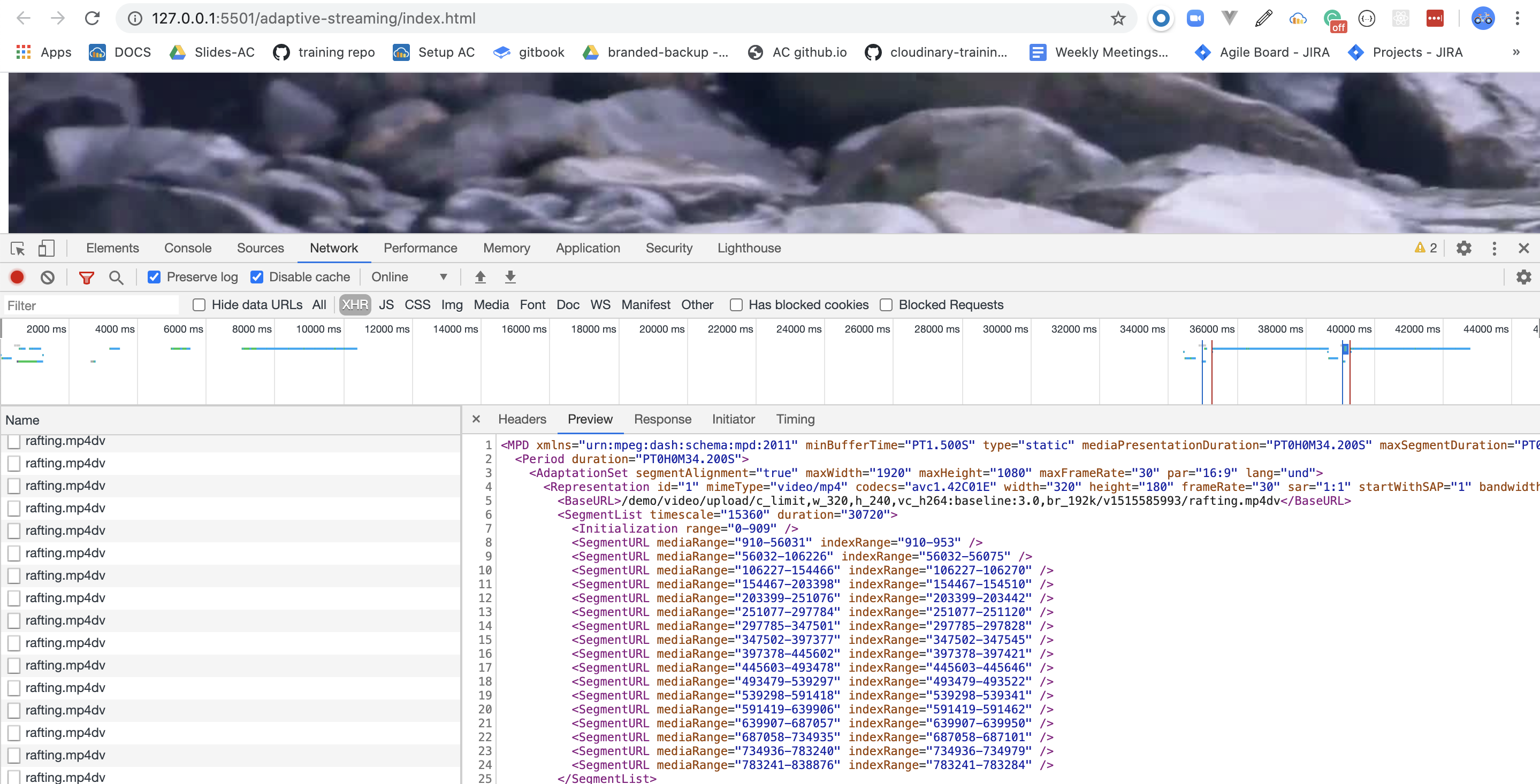
You'll also see XHR is used to read the chunked files.
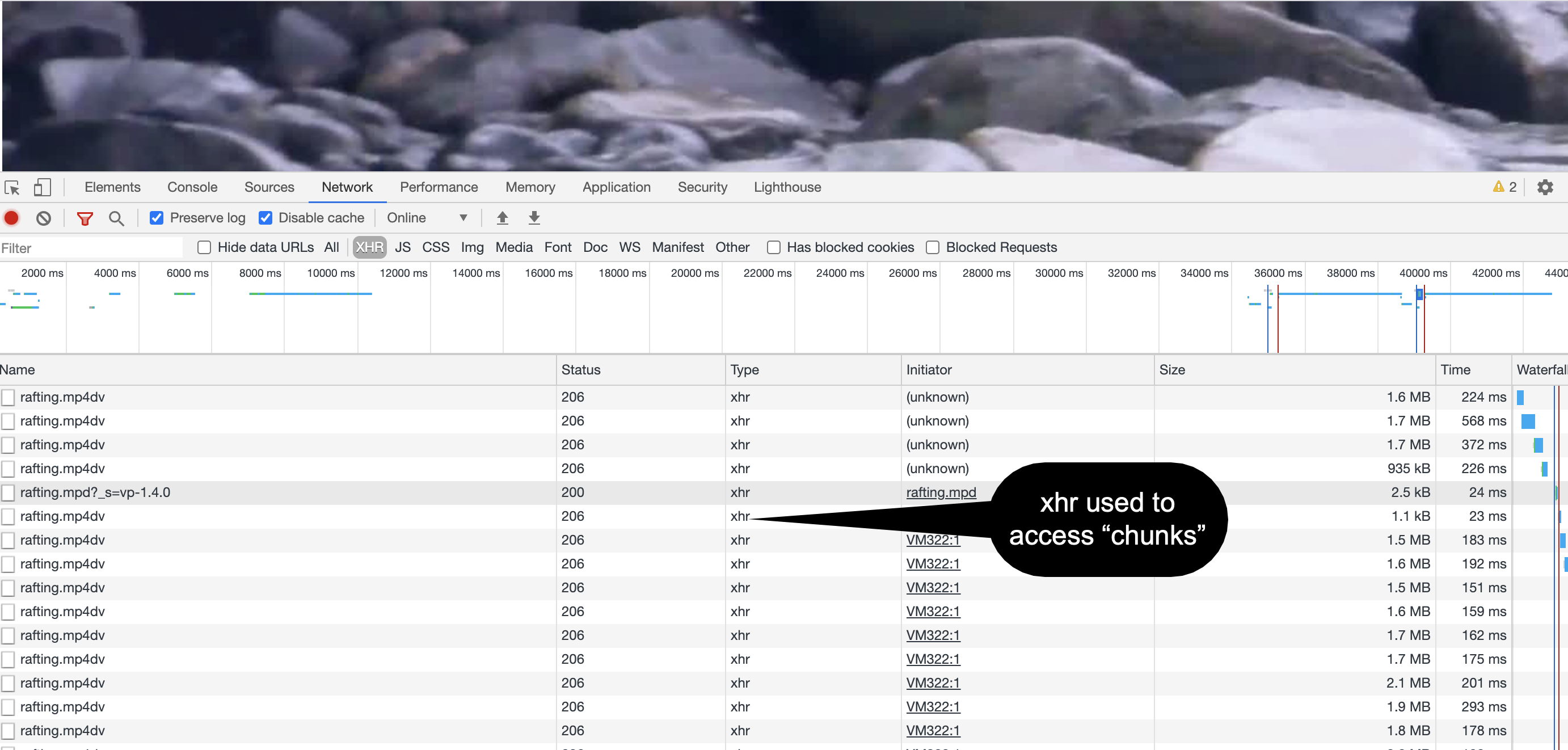
Analysis
We should be able to answer these questions now:
- Is the training video using adaptive streaming?
- Which format is it using? HLS or Dash?
- Did the files start downloading when we loaded the page or when we started playing the video?